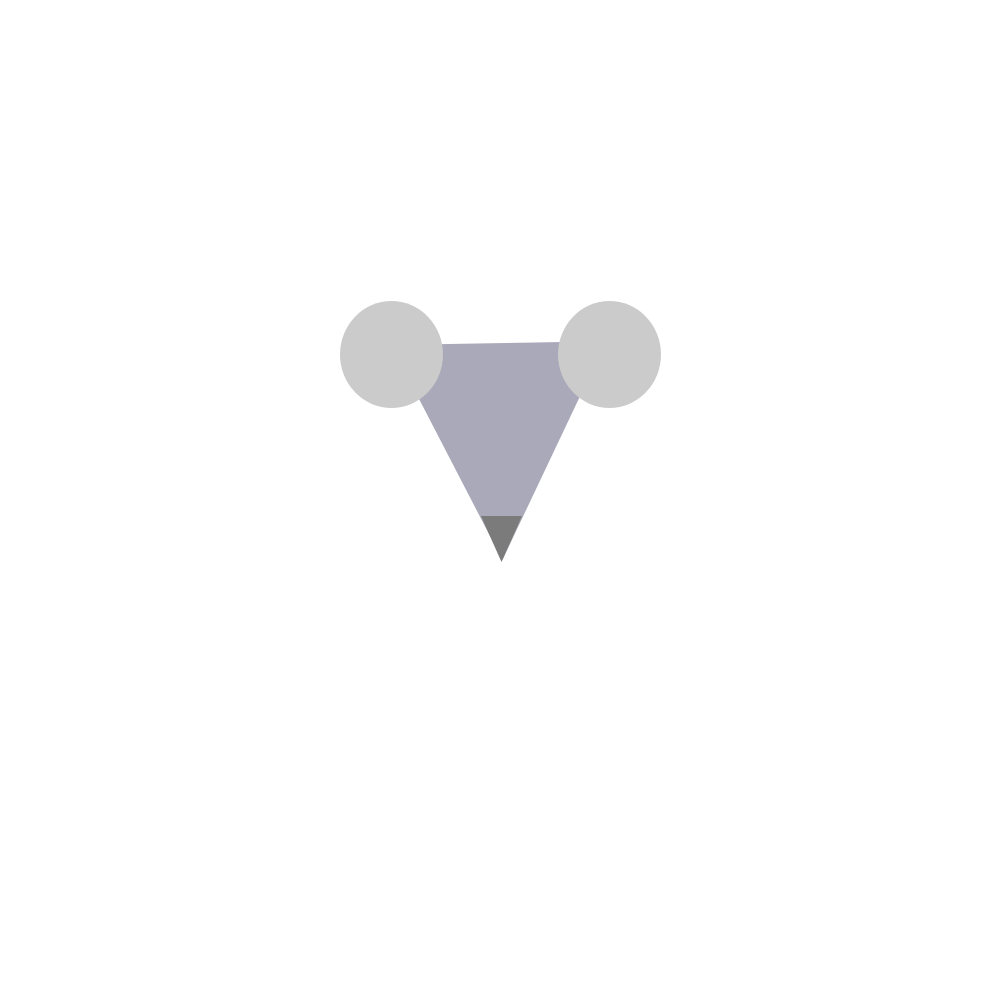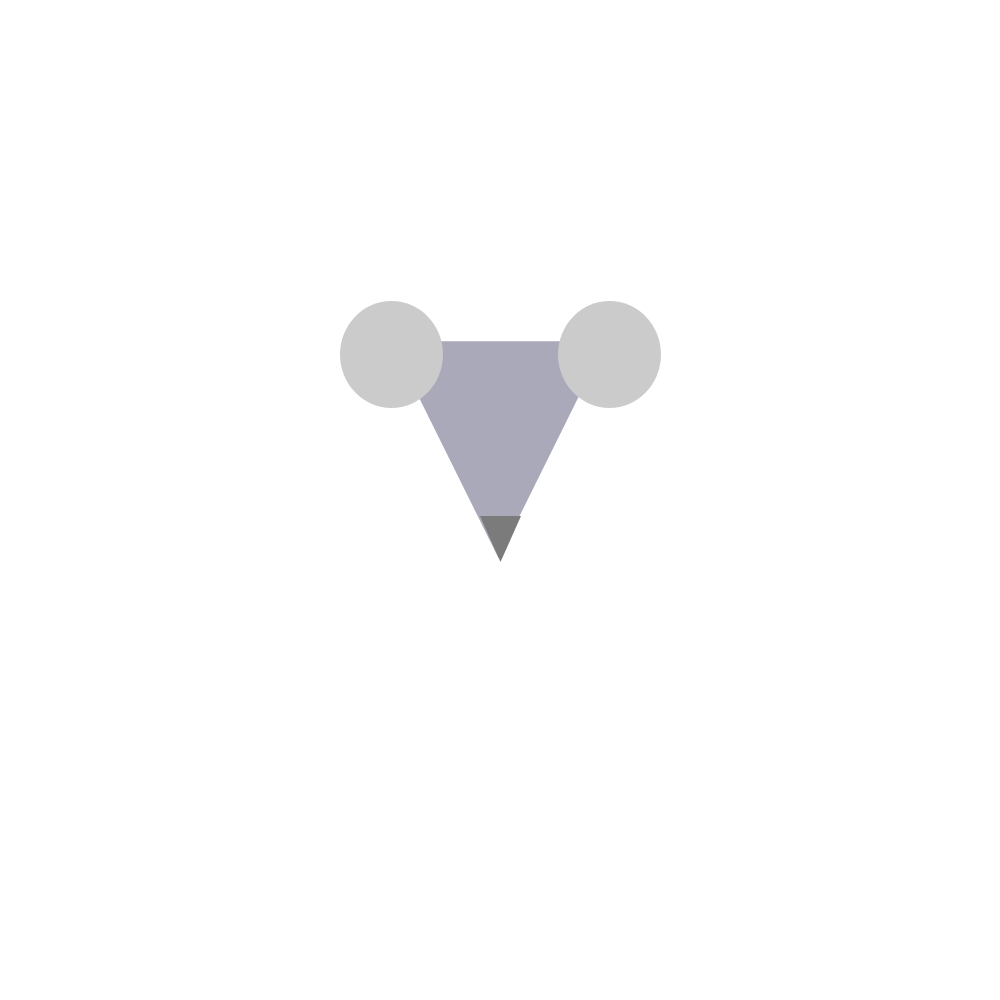Open the Adobe XD program on your computer
Go to the Custom size option and type in "1000" in both the Width and Height dimensions
Then you need to click it to open it
Go to the left side of the screen with all of the tools
Put your cursor over the triangle shape.
Click on it and Drag your cursor to make one triangle.
Click the triangle and go to the right side of the screen.
Under the Transform tab, you will find the dimensions of the triangle.
Make the width of the triangle 215 and the height 217.
Next to the width and height, there is an x and a y position section.
In the x section, put 391.12 and in the y section put 341.14.
Next to the x and y symbols, there is a rotation symbol. Put -181 in that section.
Go to the appearance tab on the right side of the screen and find the "fill" and "border" options.
Make sure to uncheck the box that is next to the "border" option.
Then cick the box that is next to the fill option. Open it and fill the triangle with this Hex code #A9A9B9.
Go to the left side of the screen again and click the circle shape.
Click on it and Drag your cursor and make two circles.
Go to the Transform tab on the right side of the screen and make the width of both of the circles 103 and the height 107.
In the x position section, put 340 and in the y section put 301 for one of the circles.
For the other circle, In the x section put 558 and in the y section put 301.
Go to the appearance tab on the right side of the screen and find the "fill" and "border" options.
Make sure to uncheck the box that is next to the "border" option.
Then cick the box that is next to fill option. Open it and fill both circles with this Hex code #CBCBCB.
Go back to the left side of the screen and click the triangle shape.
Click on it and Drag your cursor and make one small triangle.
Go to the Transform tab on the right side of the screen and make the width 41 and the height 46.
In the x position section, put 481 and in the y section put 516.
Next to the x and y symbols, there is a rotation symbol. Put -180 in that section.
Go to the appearance tab on the right side of the screen and find the "fill" and "border" options.
Make sure to uncheck the box that is next to the "border" option.
Then cick the box that is next to fill option. Open it and fill both circles with this Hex code #7B7B7B.
Now go to the top left of the screen and and click the three lines at the top.
Choose the option "Export" and Make the format a "PNG" file and click Export.
Once it has been exported, email it to areejrizwan18@gmail.com
After it has been exported, close the Adobe xd program